What You Want
1. You can not view Unicode Bangla properly.
2. Or you can view properly but you can not input Bangla in Unicode from your keyboard.
3. You want to enable UNICODE in you computer so that you can view and input.
How Can We Solve
1. You need at least 1 Bangla Unicode Font.
2. You need to change Language Settings in your Computer.
3. You need to change Settings in your web Browser.
Note:
1. You have no solution for inputting Unicode Bangla in Windows 95, Windows 98, Windows ME, and Windows NT. You can only View, can not input in these OS.
2. You have both viewing and inputting solutions for Windows XP SP2+, Windows Vista, and Windows 7.
Ok, Lets Start
01. Download Bangla Font SolaimanLipi Click Here

02. Right click on the font name and select Copy
03. Open C:\Windows\Fonts folder in Windows Explorer and Right Click and select Paste
04. The Font will be installed
05. Go to control panel -> Regional and Language Options -> Language, and check the "Install files for complex scripts and right-to-left languages" option. You will need your Windows XP SP2 installer CD to install these new files.
Select the Language Tab and check the "Install Files for Complex scripts..."
06. On Language Tab, Select the OK button
07. Install the Bangla Language in Browser.
In your Internet Explorer, goto Tools->Internet Options...
08. In General Tab, Click on Language Button
09. In Language Preference Dialog window, click on "Add..."
10. In Add Language Dialog window, select Bengali and click OK
11. Now In Language Preference Dialog Window, Click OK
12. In Internet Options window, click OK to finish
13. Set the Encoding in view menu options
In Internet Explorer, Select View->Encoding
14. Select Unicode (UTF-8)
15. Change Bangla font for WebPages in browser to your favorite font.
In Internet Explorer, Goto Tools->Internet Options..., In general Tab, Click on Font
16. From the Drop-down select Bengali
17. while Bengali is in the Language Script Box, select your favorite font in "Webpage Font"
and "Plain Text Font" box, then select OK
18. In General Tab, Select OK to finish.
Restart The Machine and Enjoy
1. You can not view Unicode Bangla properly.
2. Or you can view properly but you can not input Bangla in Unicode from your keyboard.
3. You want to enable UNICODE in you computer so that you can view and input.
How Can We Solve
1. You need at least 1 Bangla Unicode Font.
2. You need to change Language Settings in your Computer.
3. You need to change Settings in your web Browser.
Note:
1. You have no solution for inputting Unicode Bangla in Windows 95, Windows 98, Windows ME, and Windows NT. You can only View, can not input in these OS.
2. You have both viewing and inputting solutions for Windows XP SP2+, Windows Vista, and Windows 7.
Ok, Lets Start
01. Download Bangla Font SolaimanLipi Click Here

02. Right click on the font name and select Copy
03. Open C:\Windows\Fonts folder in Windows Explorer and Right Click and select Paste
04. The Font will be installed
05. Go to control panel -> Regional and Language Options -> Language, and check the "Install files for complex scripts and right-to-left languages" option. You will need your Windows XP SP2 installer CD to install these new files.
Select the Language Tab and check the "Install Files for Complex scripts..."
06. On Language Tab, Select the OK button
07. Install the Bangla Language in Browser.
In your Internet Explorer, goto Tools->Internet Options...
08. In General Tab, Click on Language Button
09. In Language Preference Dialog window, click on "Add..."
10. In Add Language Dialog window, select Bengali and click OK
11. Now In Language Preference Dialog Window, Click OK
12. In Internet Options window, click OK to finish
13. Set the Encoding in view menu options
In Internet Explorer, Select View->Encoding
14. Select Unicode (UTF-8)
15. Change Bangla font for WebPages in browser to your favorite font.
In Internet Explorer, Goto Tools->Internet Options..., In general Tab, Click on Font
16. From the Drop-down select Bengali
17. while Bengali is in the Language Script Box, select your favorite font in "Webpage Font"
and "Plain Text Font" box, then select OK
18. In General Tab, Select OK to finish.
Restart The Machine and Enjoy
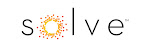


























4 comments:
Thanks Bro for your nice documentation. It worked for me.
I am using SolaimanLipi in my corporate laptop. I do not have admin right, so cannot copy the actual font file to the Fonts folder. When I install, only a shortcut is created there.
Whatever, I can read bangla clearly in most of the bangla websites. But it is a matter of regret that only in facebook the bangla writings are distorted and very hard to understand.
Any idea what is going on?
I am using IE8.
VERY INFORMATIVE SITE, THANKS..
best websites to download bangla fonts
Post a Comment